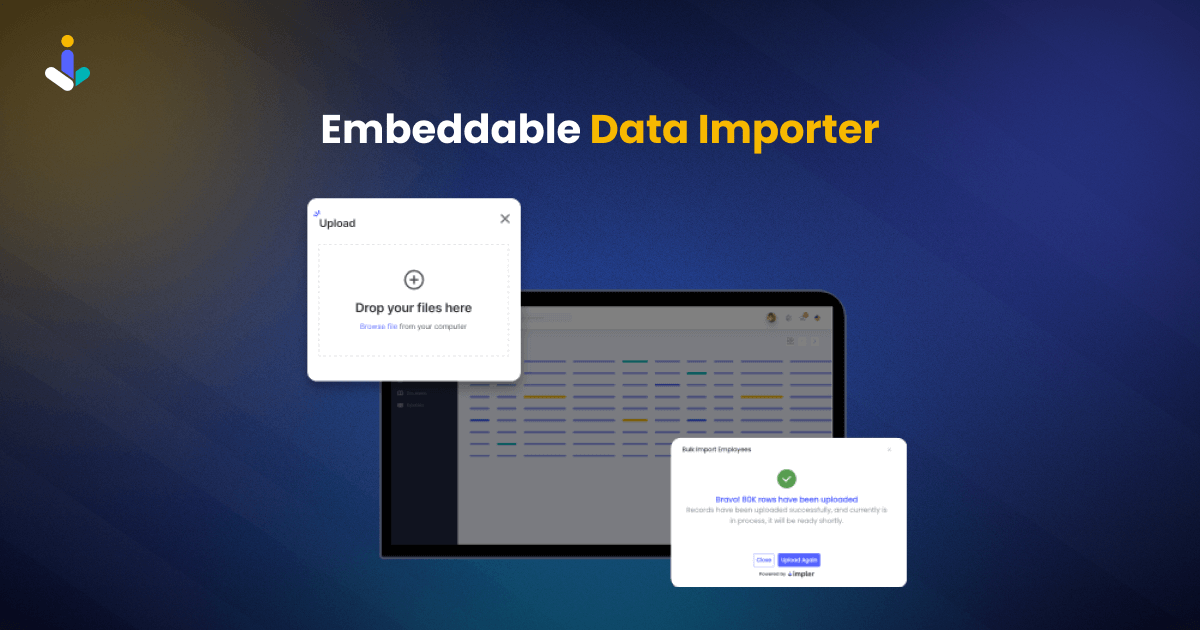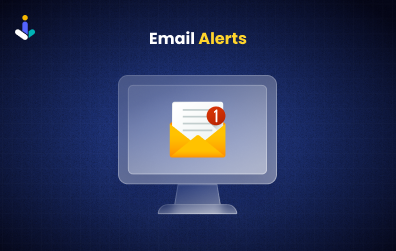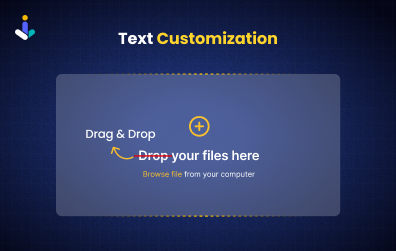Auto Import
Are your users tired of manually importing data CSV & Excel files into your application? Imagine having an integrated tool that fetches and auto-imports data for you at a scheduled time. With Impler’s Auto Import feature, you can now set up a seamless process to import RSS feed data directly into your application without lifting a finger.
For example, consider you’re building a job portal that aggregates jobs from multiple providers and shows them on a website. How would you manage fetching jobs from that platform regularly? You may write a script for it. How much time it will take? If you consider selling your job portal to different vendors, how your users will be able to integrate that various portals into your job portal? The answer is Automated Data Import.
Start with an import
Create an Import and specify what kind of data you want to import. This could be the job title, description, location, and other relevant columns. Additionally, set up the destination, saying where imported data should be sent. You can mention frontend, webhook URL, or even Bubble.io destination.
Switch Import Mode
Imports are categorized as Manual and Automated Import. By default imports behave as manual data import. Switch import mode from manual to automatic. To make importers import data automatically from the destination.
Schedule an Import Job
On specified intervals, Impler will fetch data from the source, sanitize and structure data into an appropriate format, and send imported and sanitized data directly to the application.
Start Receiving Imported Data
On specified intervals, Impler will fetch data from the source, sanitize and structure data into an appropriate format, and send imported and sanitized data directly to the application.
Manage Import Jobs
User-added automated imports keep on running and fetching imported data unless stopped. Utilize Impler’s import job APIs to get user import jobs, pause/resume import jobs, and delete import jobs.
Build Powerful CSV & Excel
Importer in 10 Minutes
Features Enhancing Data Import Experience